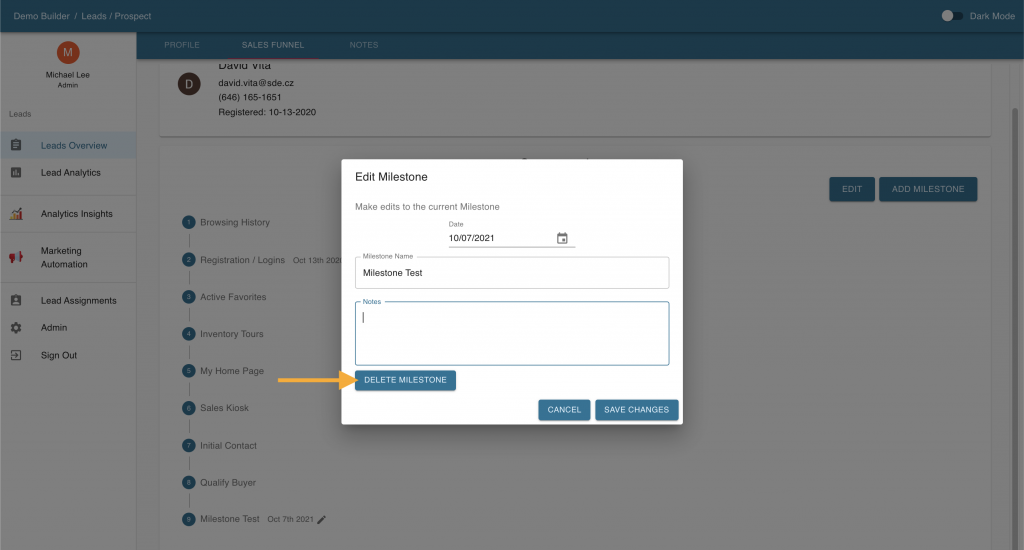Step-By-Step Instructions
- Log into your Anewgo Insights Account. Click “Launch” on Leads Insights.
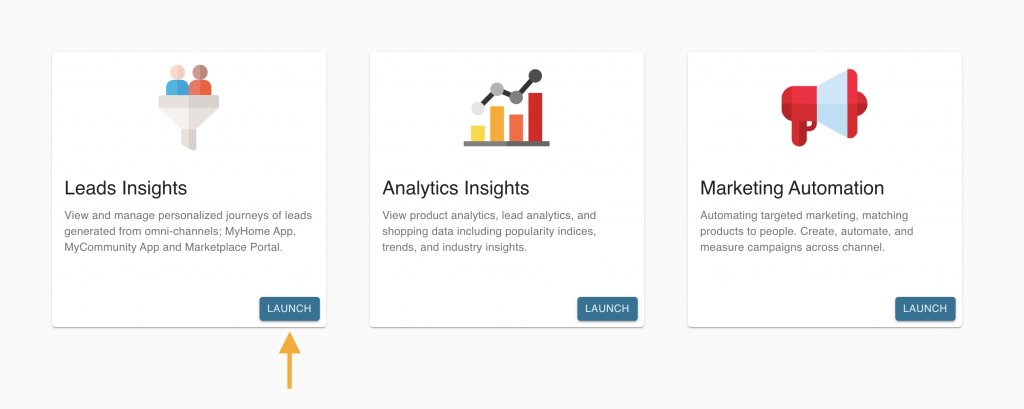
2. Click on the row of the lead you would like to alter.
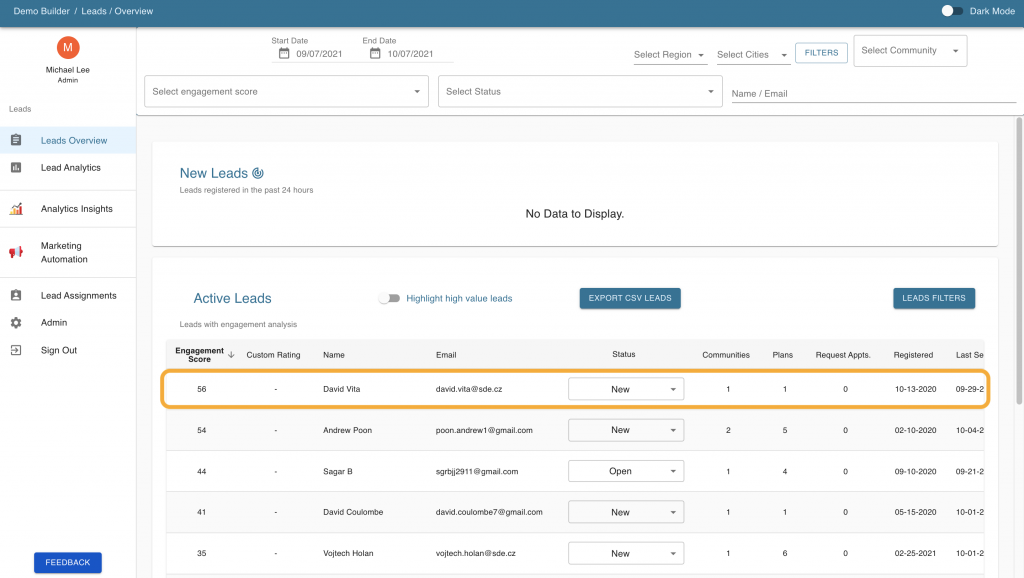
3. Click on “Open Details Page” on the bottom right on the popup of Lead Details.
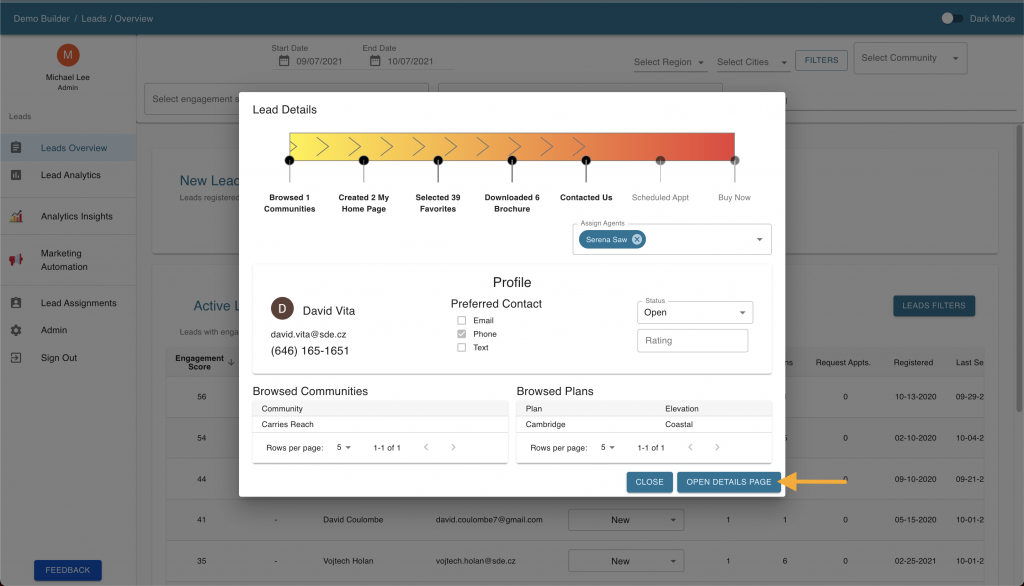
4. Click on “Sales Funnel”.
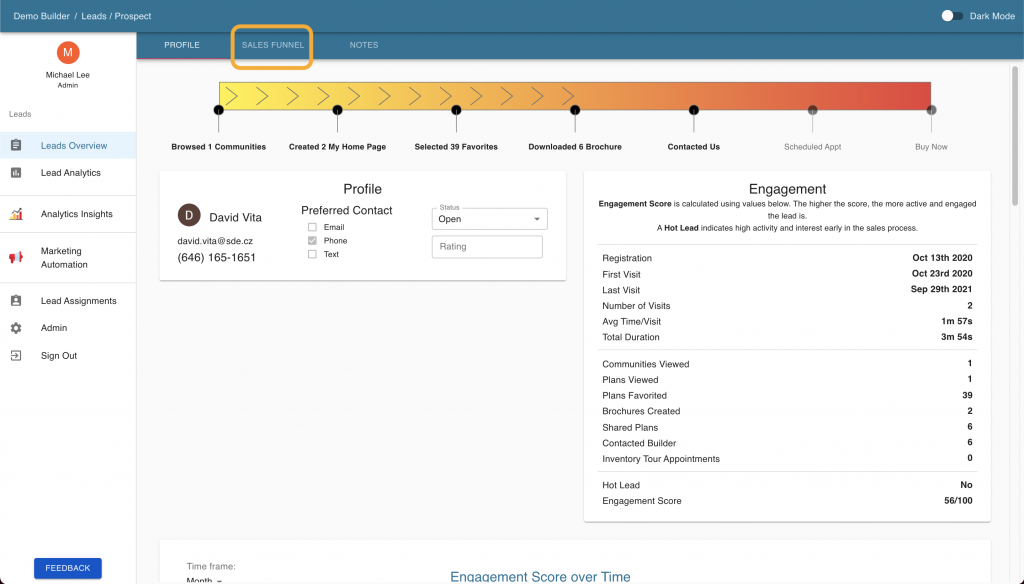
5. To add a milestone, click “Add Milestone” on the right side of the screen.
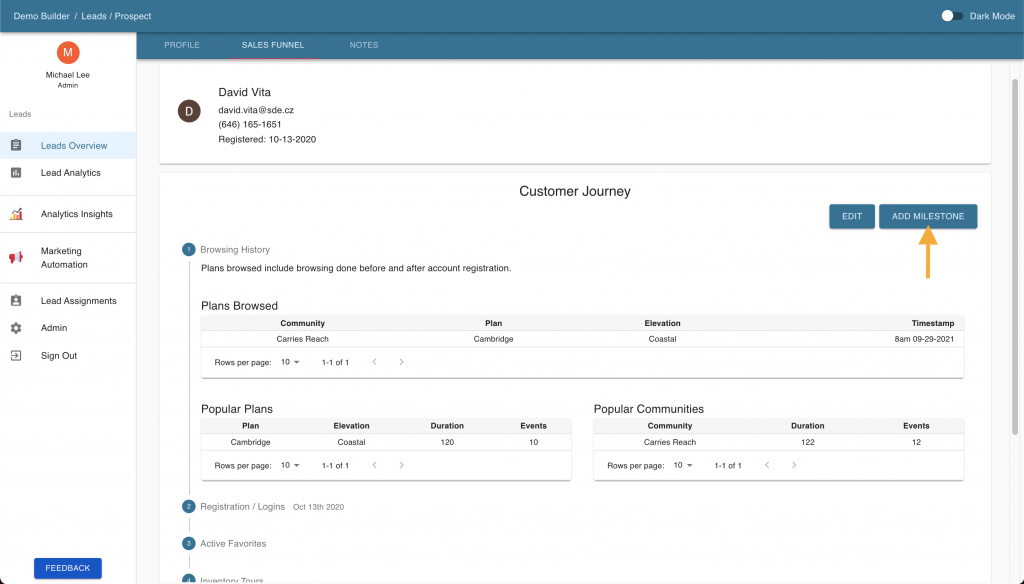
6. Enter in the milestone name and hit “Create”.
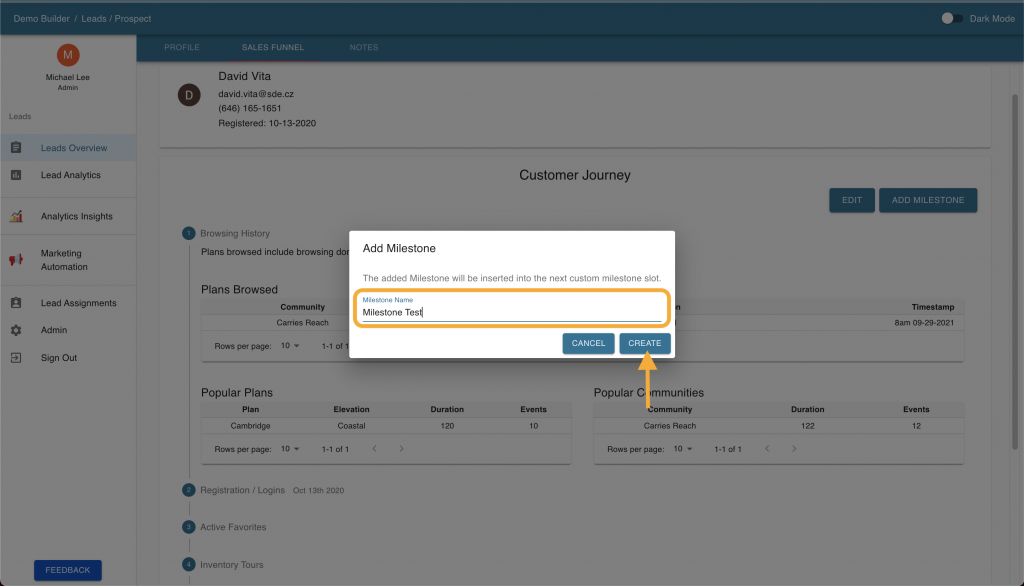
7. The new milestone will now appear in the Customer Journey.
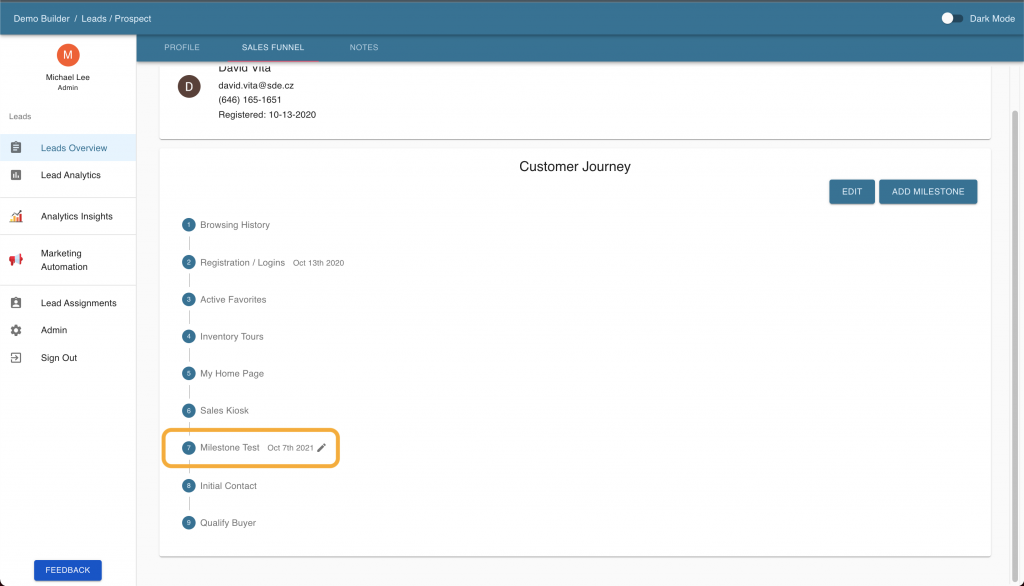
8. To adjust the order of the milestones, click “Edit” on the right side of the screen.
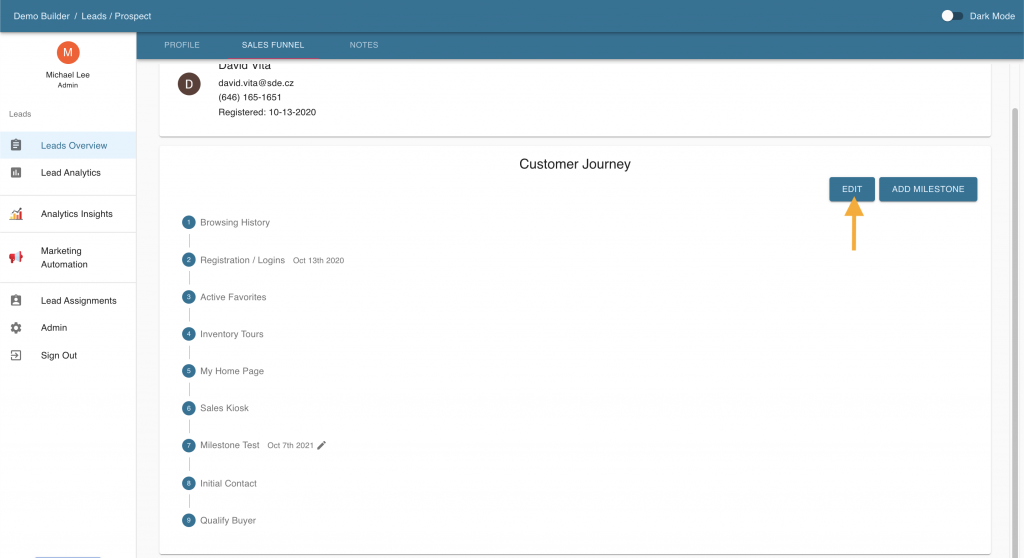
9. Here shows the order of the milestones. The milestones that you can re-order are under Editable Milestones.
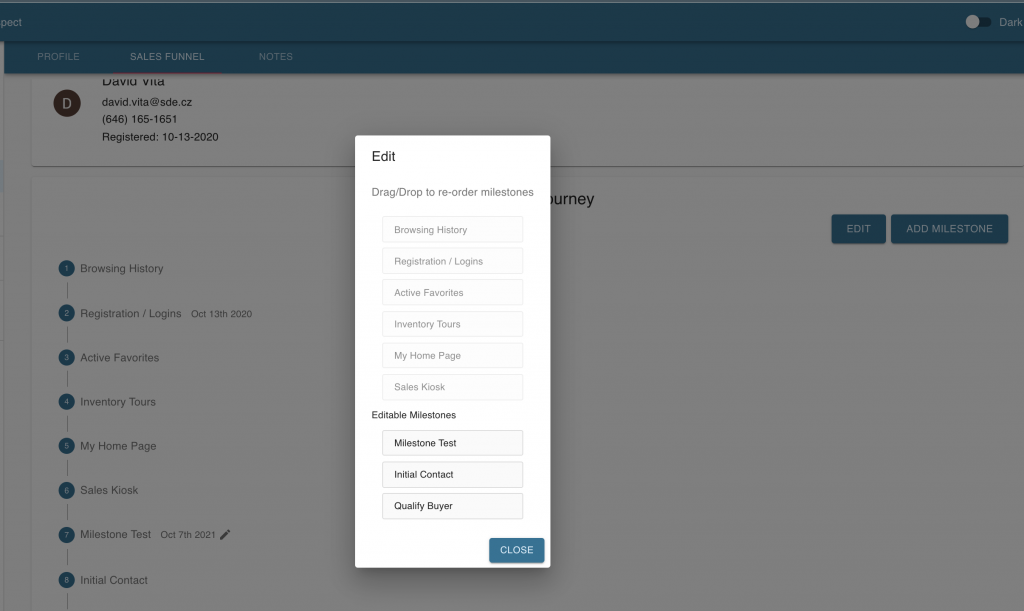
10. Drag and drop the editable milestones in the order you prefer.
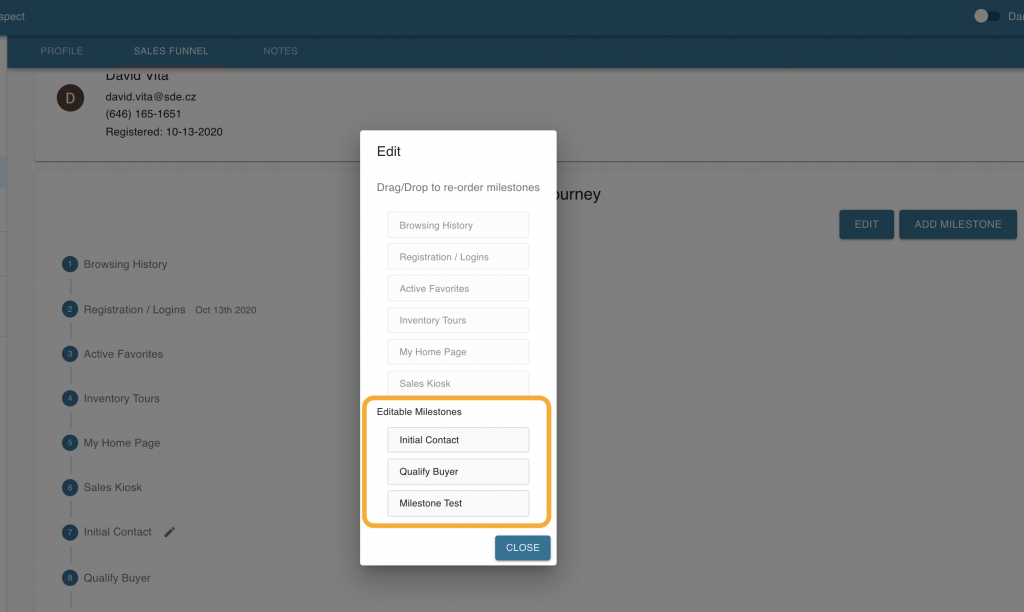
11. To add notes or delete a milestone, scroll down to the milestone in the Customer Journey and hit the edit indicator.
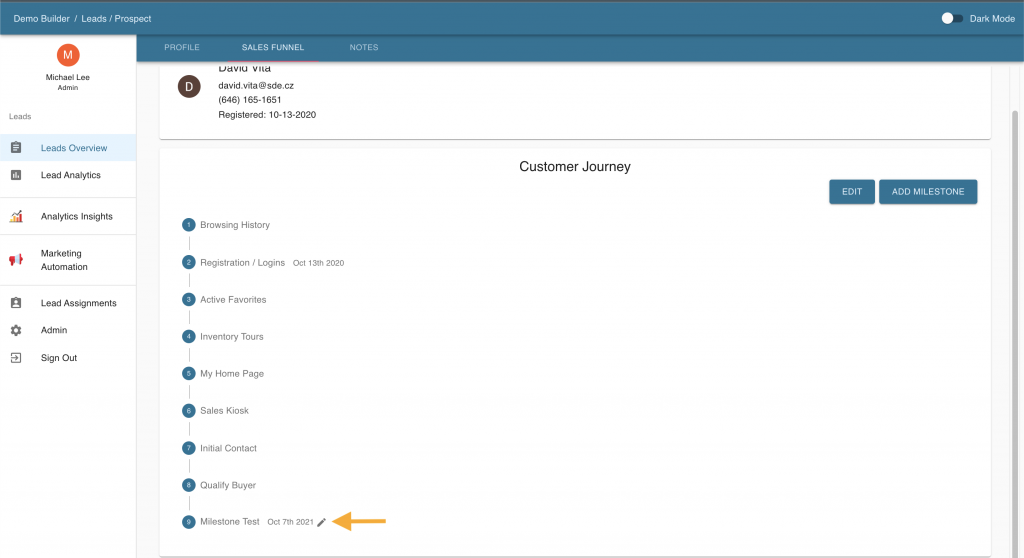
12. You can change the date, name, or add notes. Hit “Save Changes” to save this information.
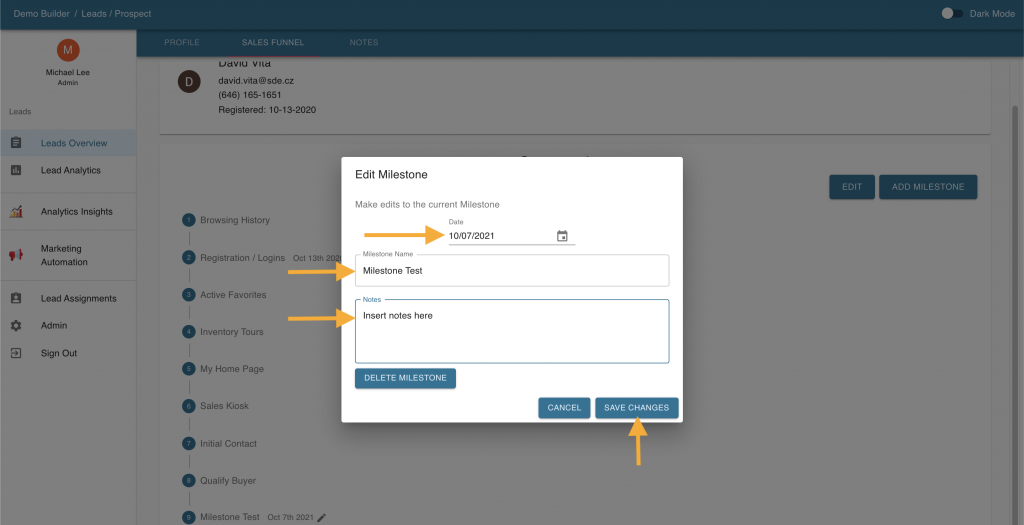
13. Click “Delete Milestone” to remove this milestone.