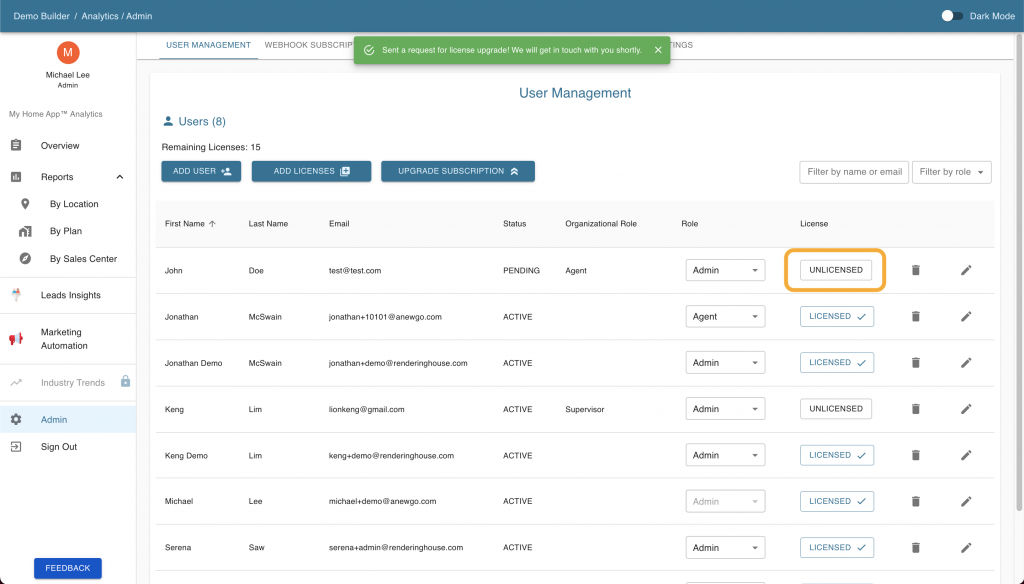Step-By-Step Instructions
- Log into your Anewgo Insights Account. Click “Launch” on either Leads Insights or Analytics Insights (either one will take you where you need to go).
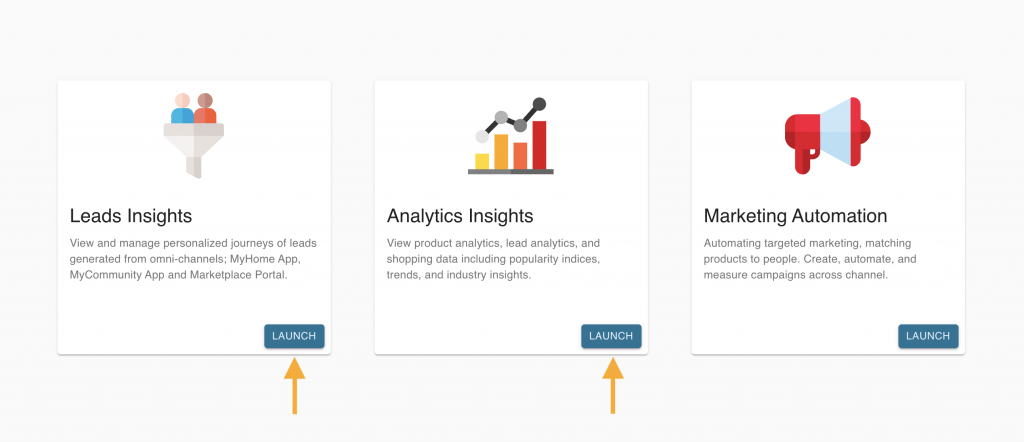
2. Find “Admin” on the left hand menu and click it.
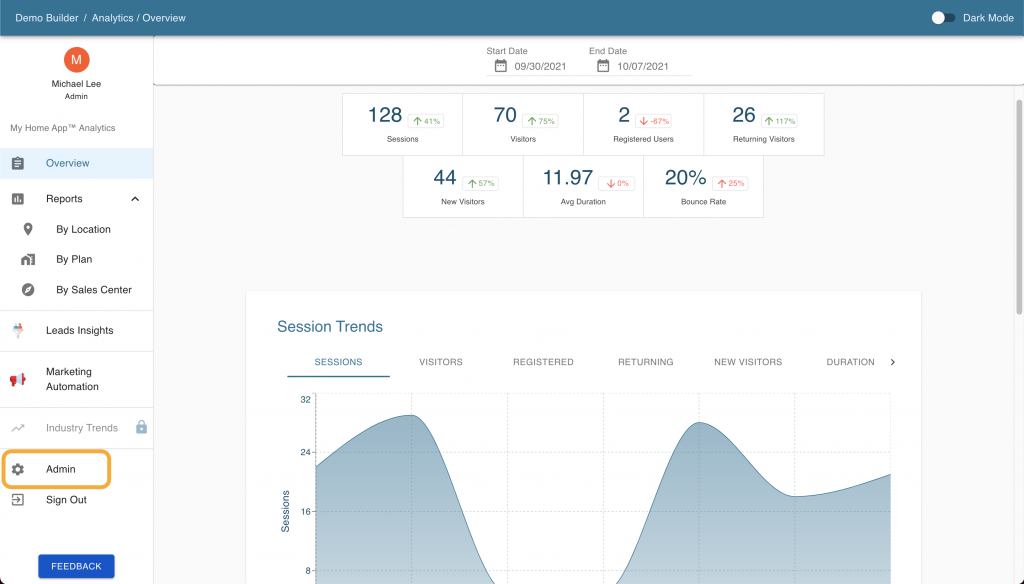
3. Under User Management, click on the “Add User” button.
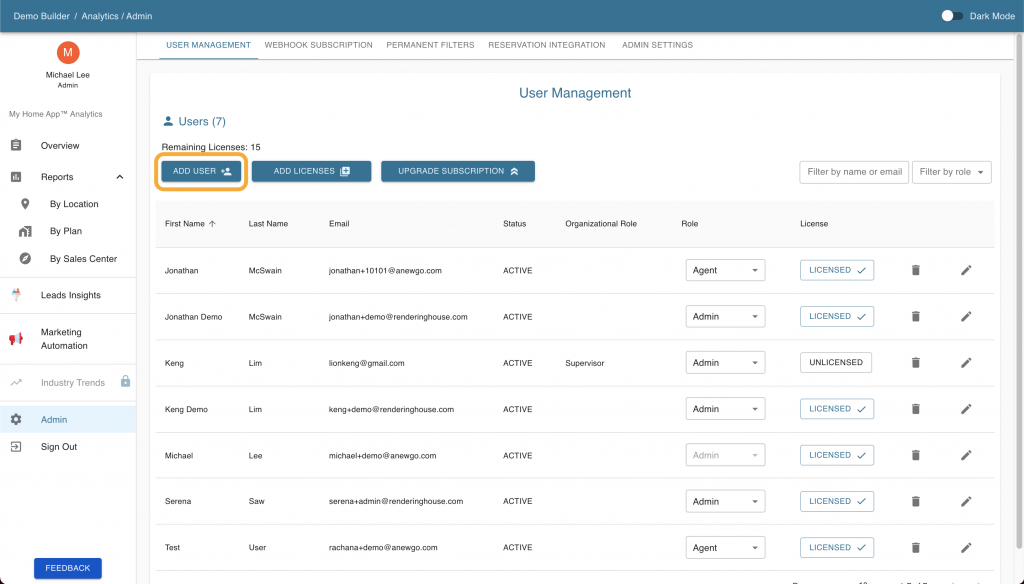
4. Fill out the form that pops up with user information (email, name, role), then hit “Submit”.
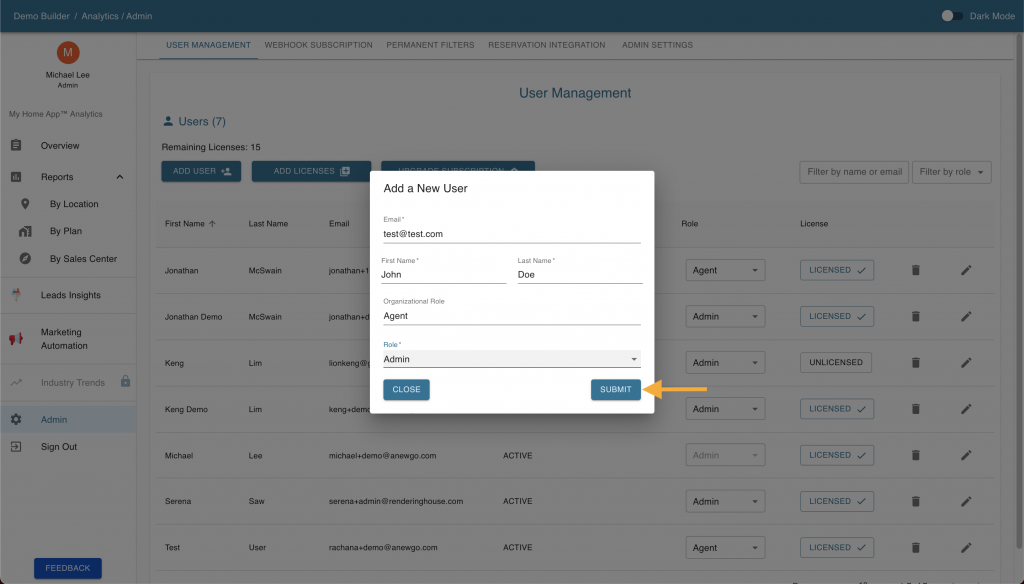
5. Once you hit “Submit”, the new user will be added onto the list of users.

6. To request to add a License, click “Add Licenses”
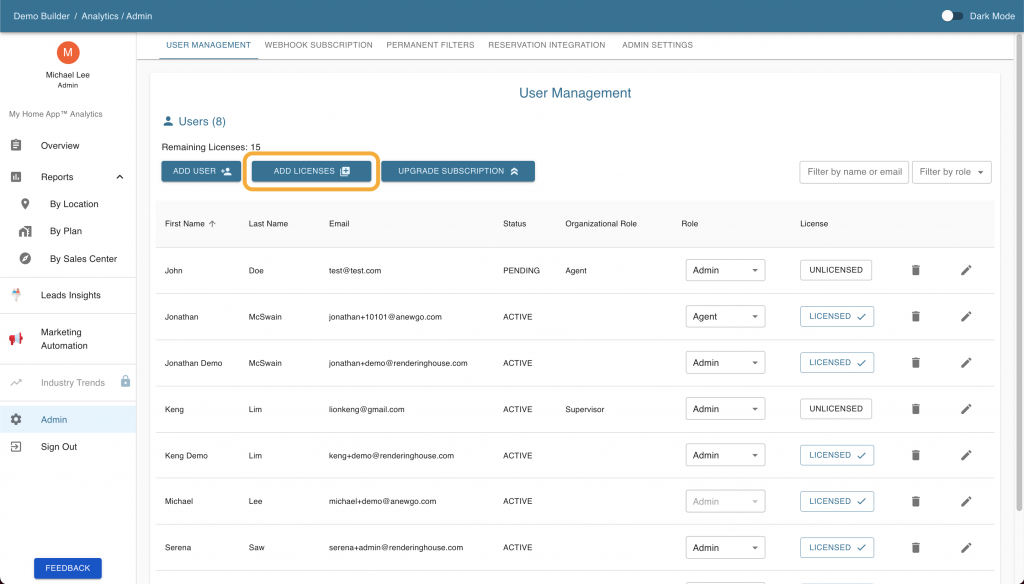
7. Type in the number of Licenses you wish to request. Click “Submit”
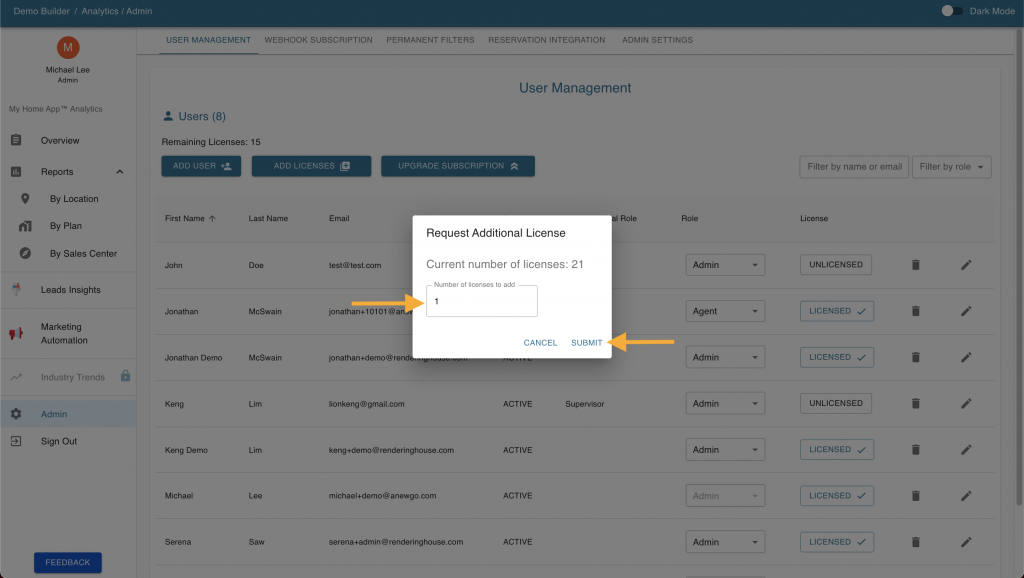
8. A green notification will appear saying “Sent a request for license upgrade! We will get in touch with you shortly.”
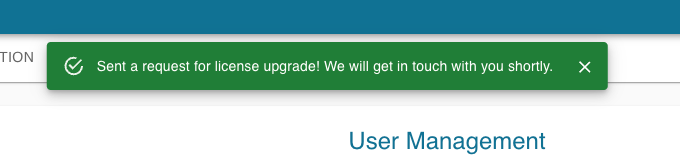
9. On the table of users, you can go to the License column and click on the box in a user’s row to change whether they are licensed or unlicensed. To assign a user’s license to another user, click the box on the first user’s to say unlicensed. Then you can click on the other user’s box to say licensed.