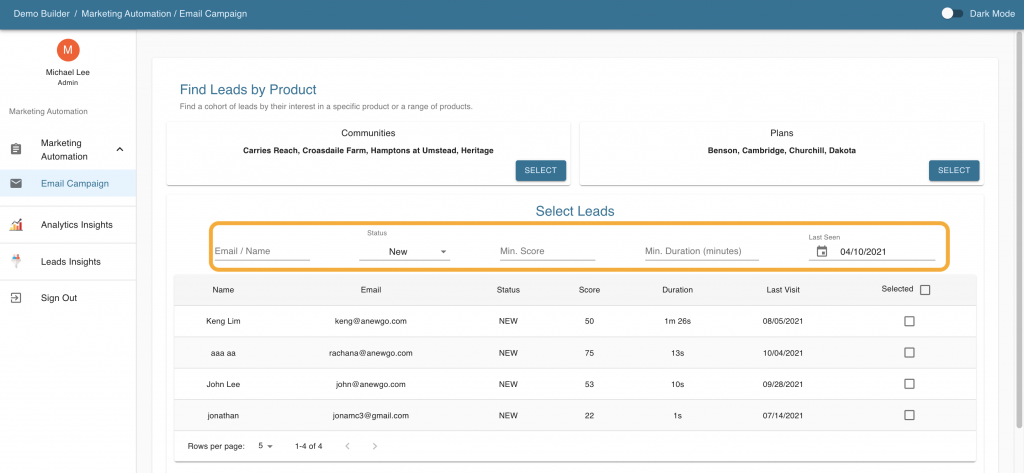Step-By-Step Instructions
- Log into your Anewgo Insights Account. Click “Launch” on Marketing Automation.
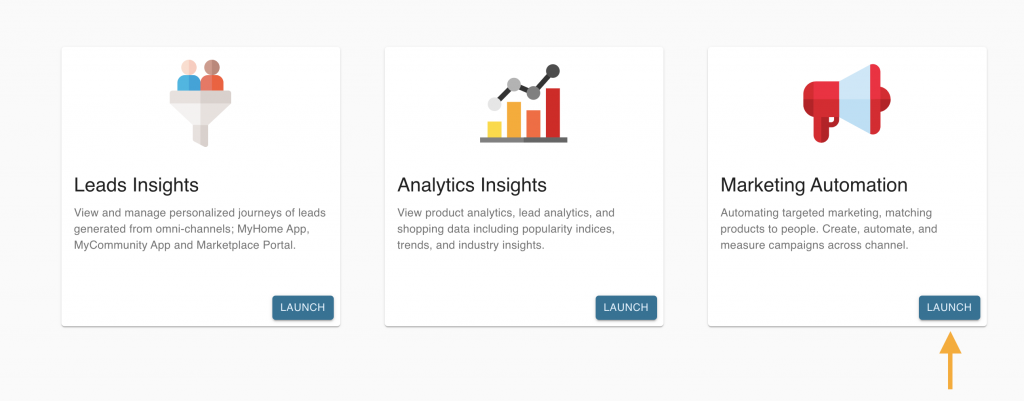
2. Click on “Select” under the Communities panel.
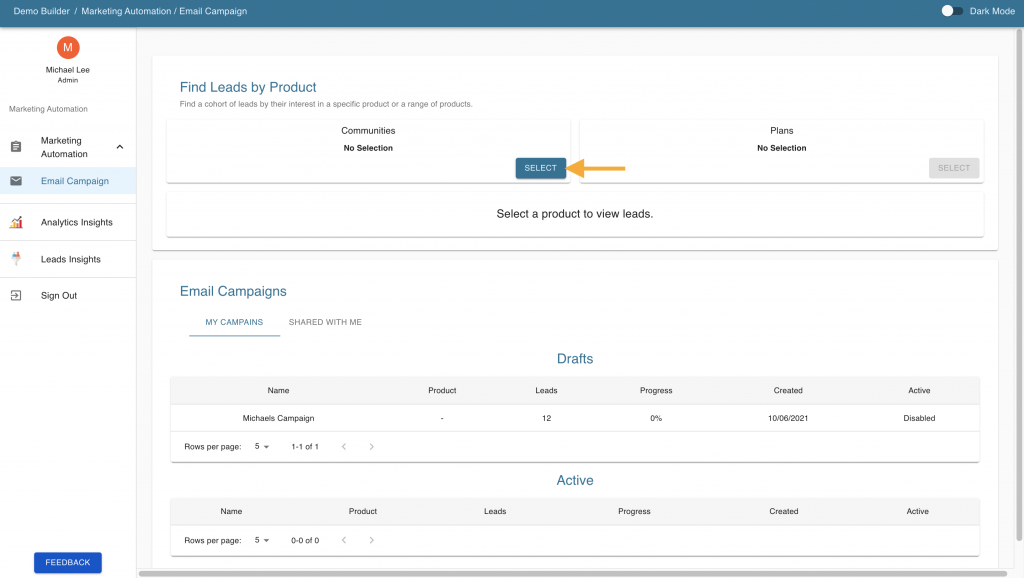
3. Select one or more communities that you want leads to be pulled from.
- You can add a specific range in miles to include any leads from nearby communities within range of the ones you have selected.
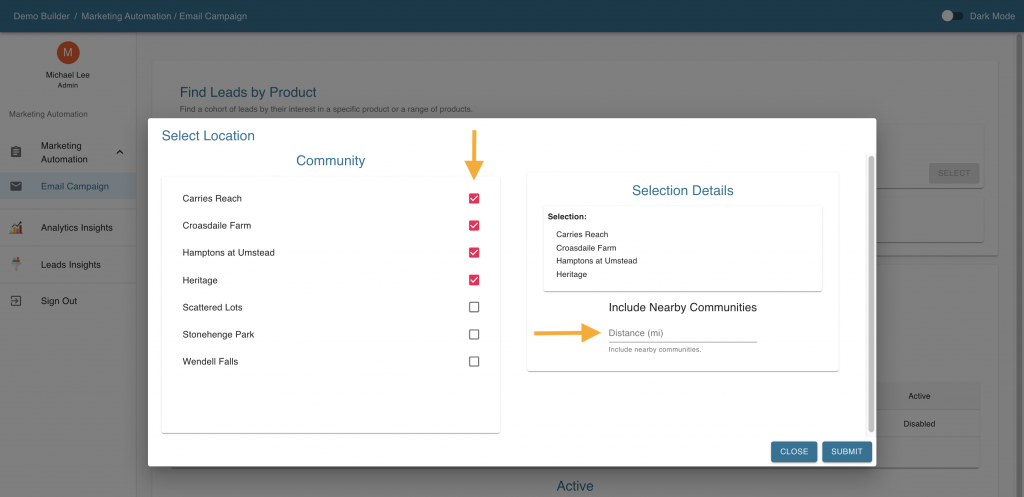
4. To further narrow your cohort, you can click on the “Select” button under the Plans panel.
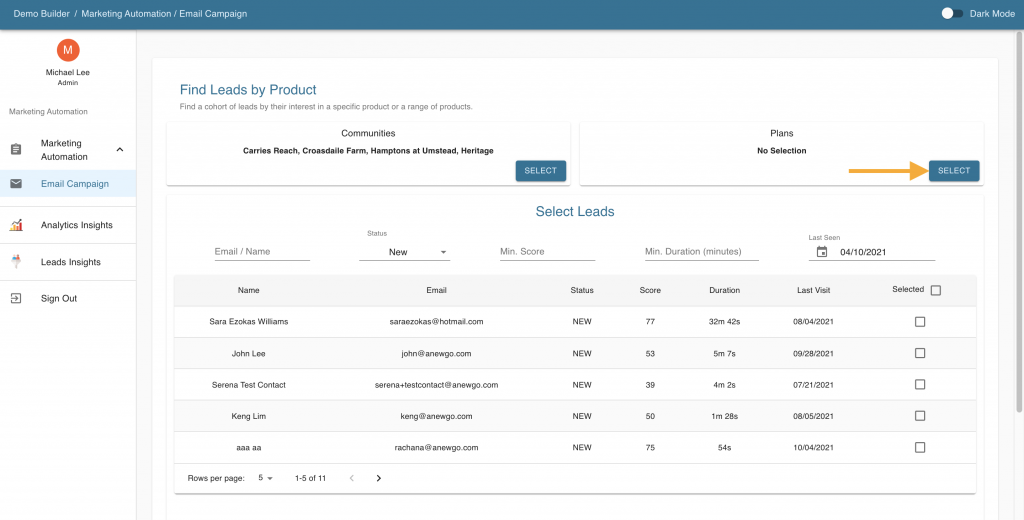
- Here you can narrow down your cohort to contain leads that are under specific elevations, inventories, and lots.
- Check the Exact Match box if you want a precise cohort from your chosen specifications
- Disable Exact Match to select similar plans to the one you specified, these are chosen using our Artificial Intelligence (A.I.) engine.
- You can also Manually input your own values for specifications using the Manual Select option
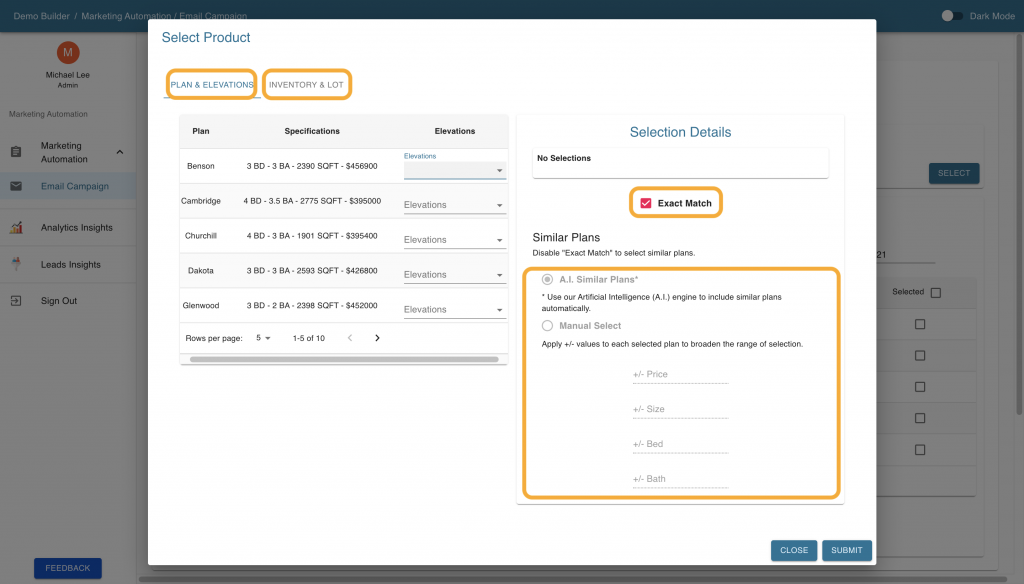
5. Once you choose your desired specifications, click “Submit”.
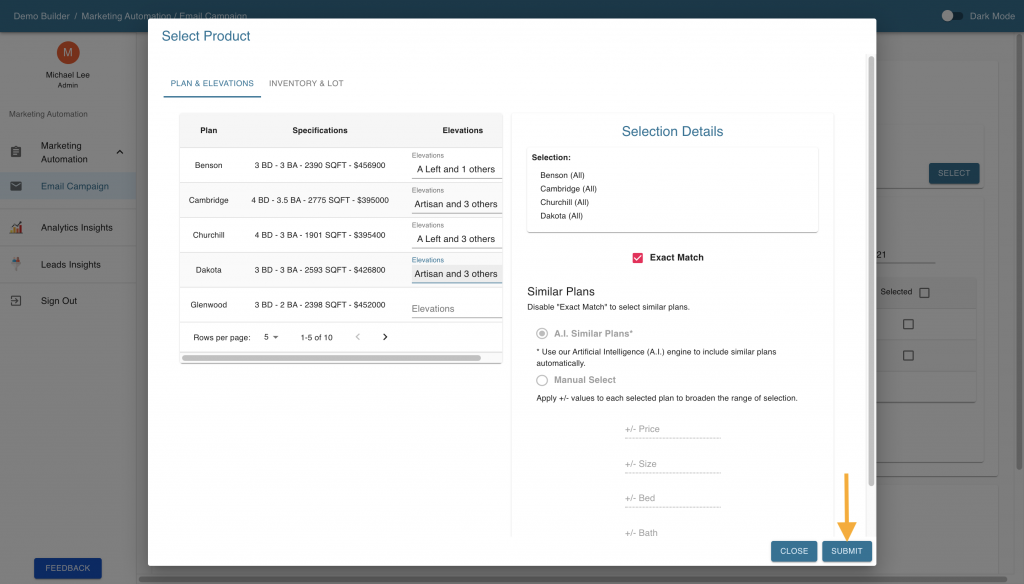
6. The result is a table of names and email addresses of leads that match your specifications. You can observe their status, engagement score, duration, and latest visit.
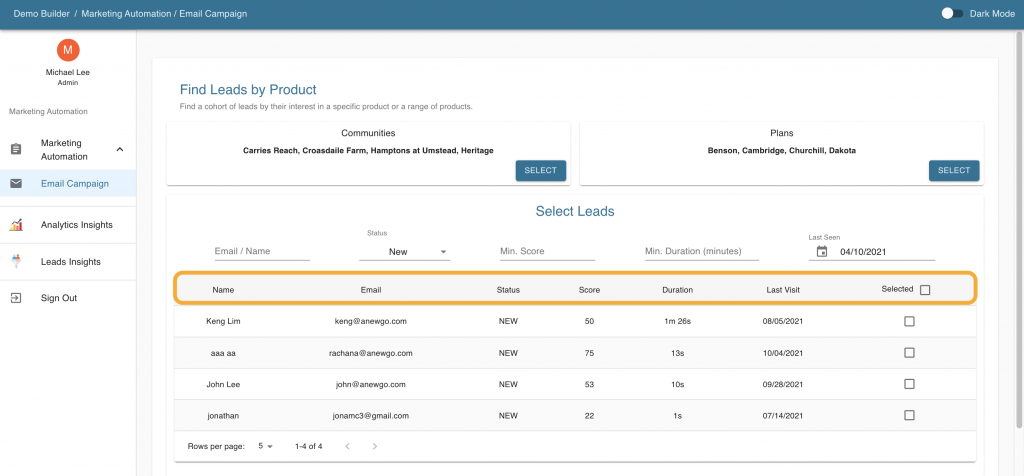
7. You can further narrow down your cohort by selecting a name or email, status, setting a minimum score or duration, or setting a last seen date.