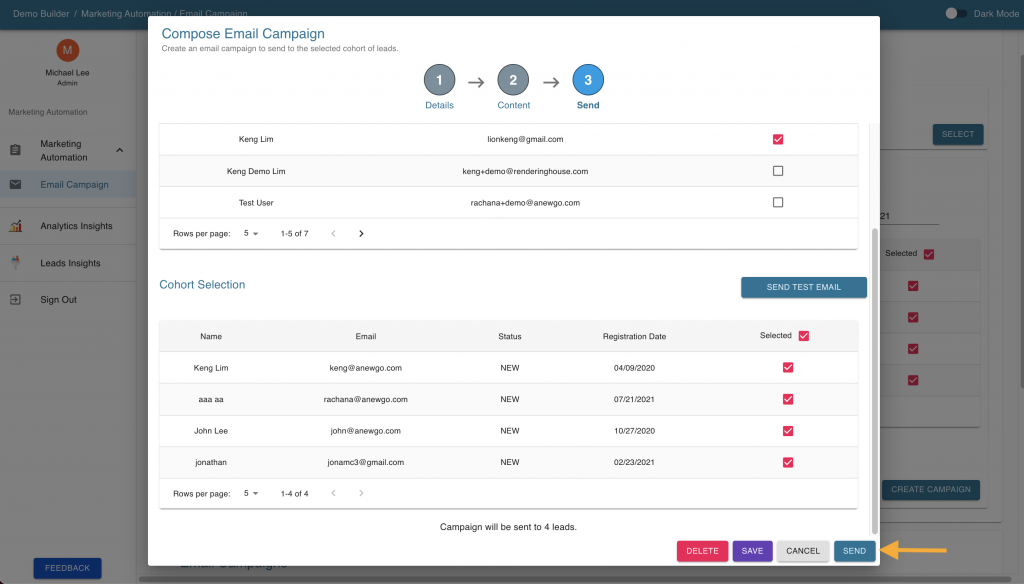Step-By-Step Instructions
- Log into your Anewgo Insights Account. Click “Launch” on Marketing Automation.
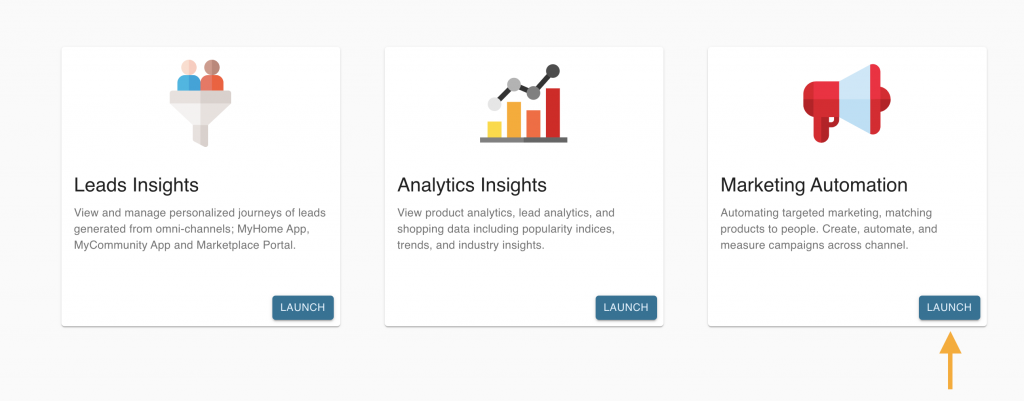
2. After creating a cohort (link to cohort), you can select leads using the check boxes on the right end. You can use the select all option at the top or select each lead manually.
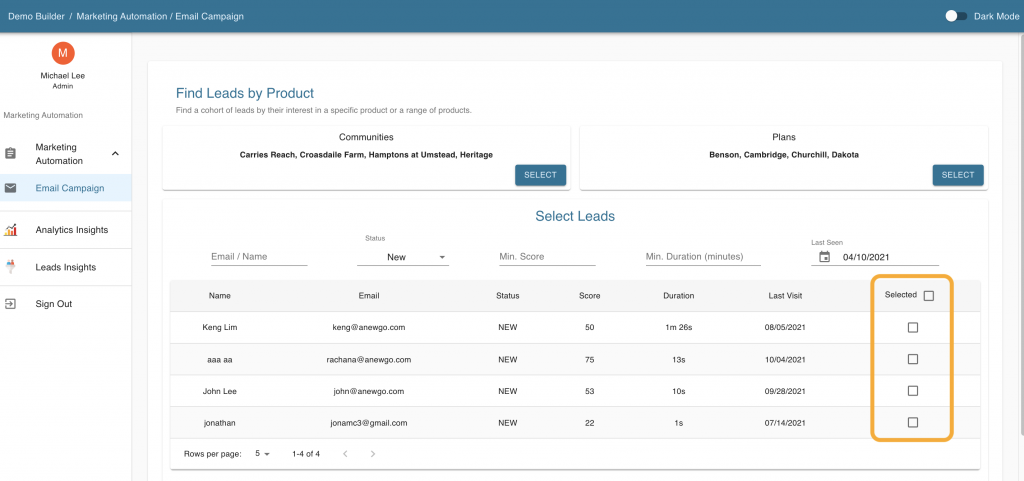
3. After selecting the desired leads, click on the “Create Campaign” button at the bottom right which will open up the Email Campaign Composer
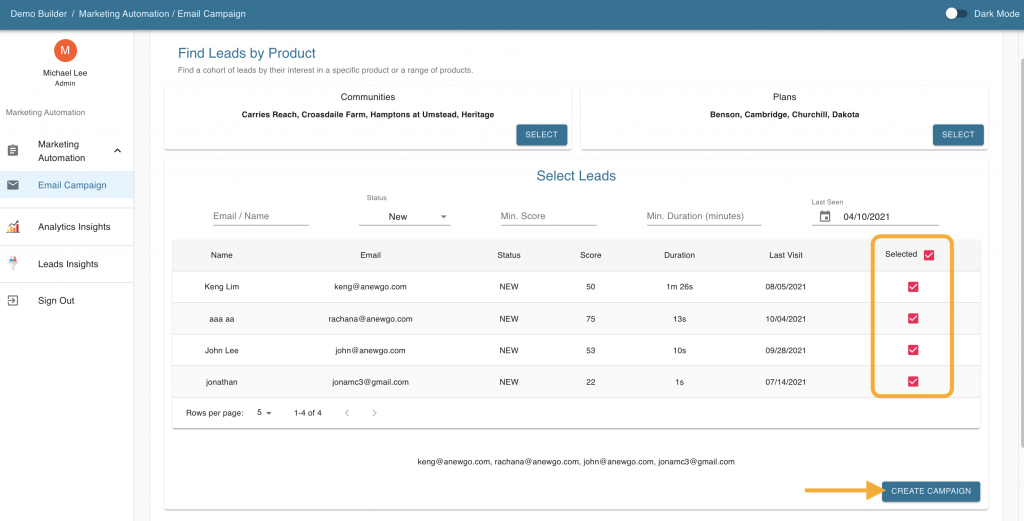
4. For Step 1, enter your Campaign name, and select the product you want to advertise. Finally, choose a template for your campaign.
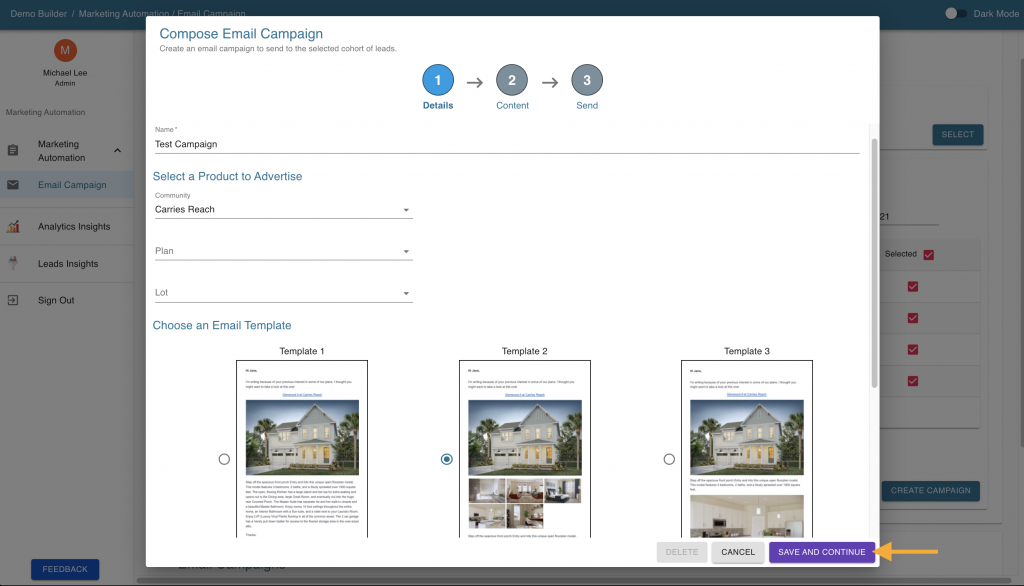
5. For Step 2, fill in the content that you want to go into the email campaign. Use the format [lead name] to insert each lead name into the email.
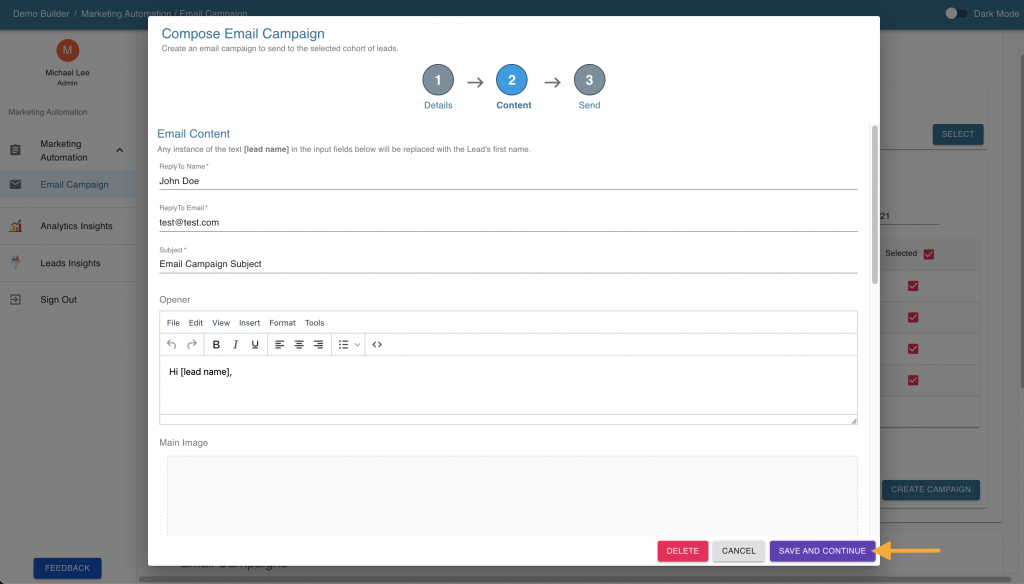
6. For Step 3, you can choose to share this email campaign with other users. Select the users in the Sharing table and click “Send” on the bottom right to share the campaign.
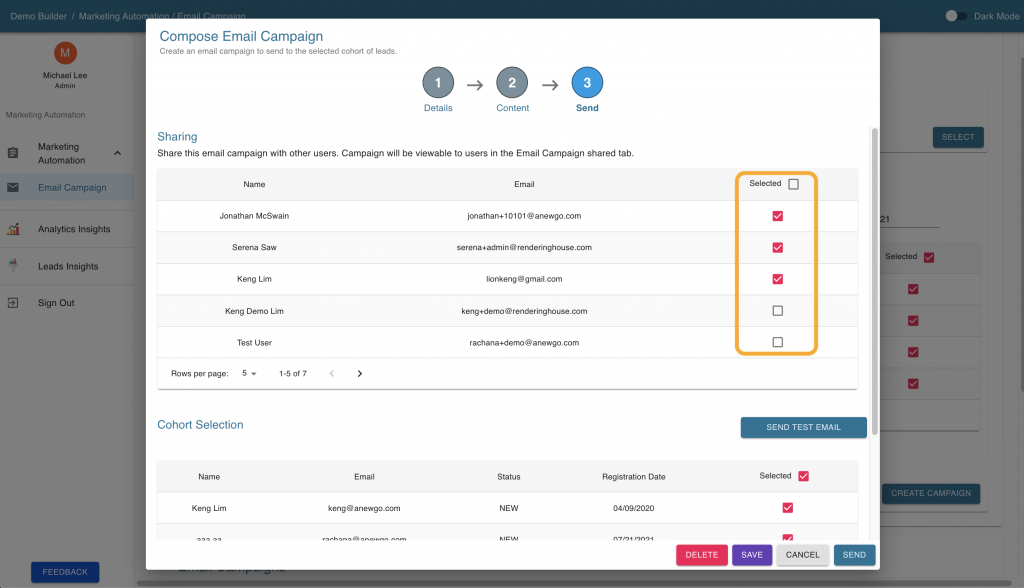
7. Click “Send Test Email” if you want to enter in an email to send a test to ensure everything is working.**
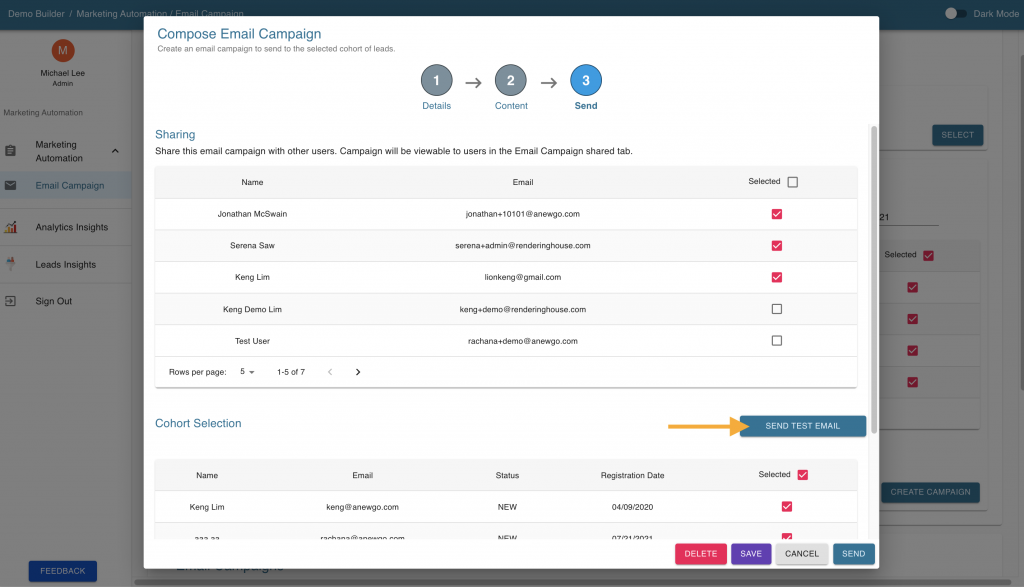
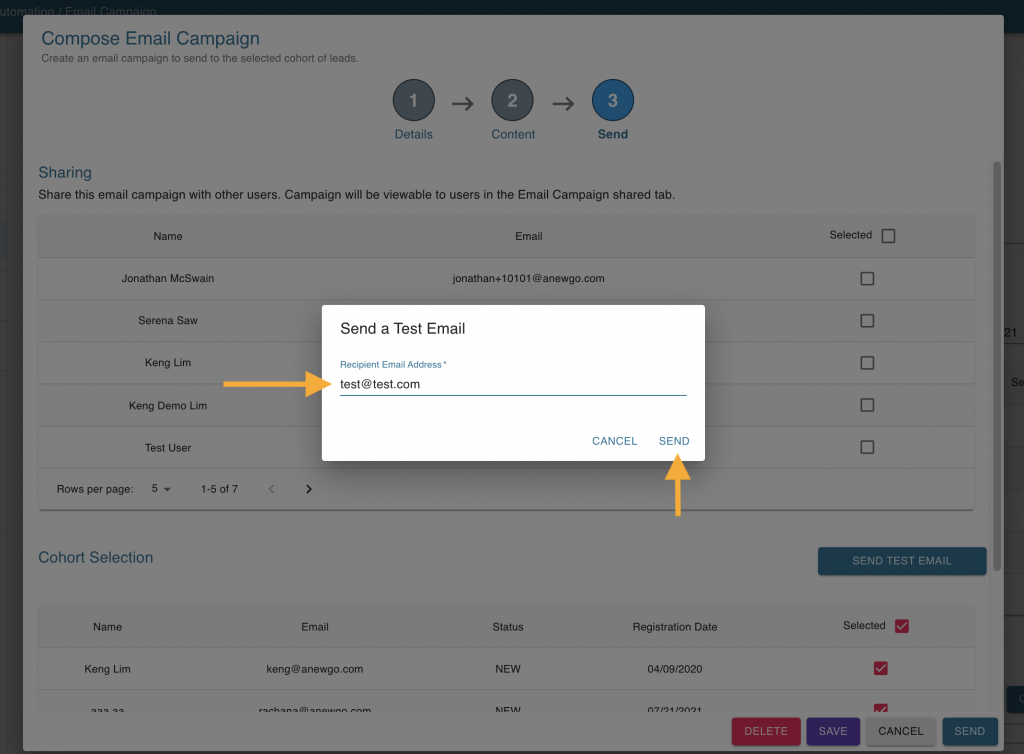
8. At the bottom is the Cohort Selection, the list of contacts this email campaign will be sent to. You can choose to delete, save, cancel, or send the campaign to the cohort.
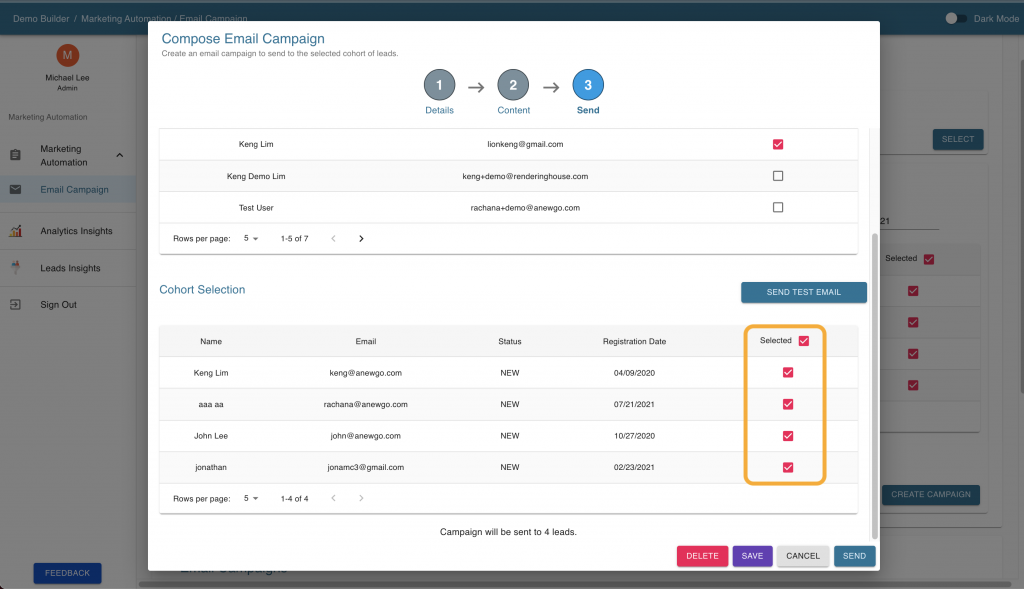
9. Once hitting “Send”, the email campaign will be sent to the cohort and any users you want to share with.